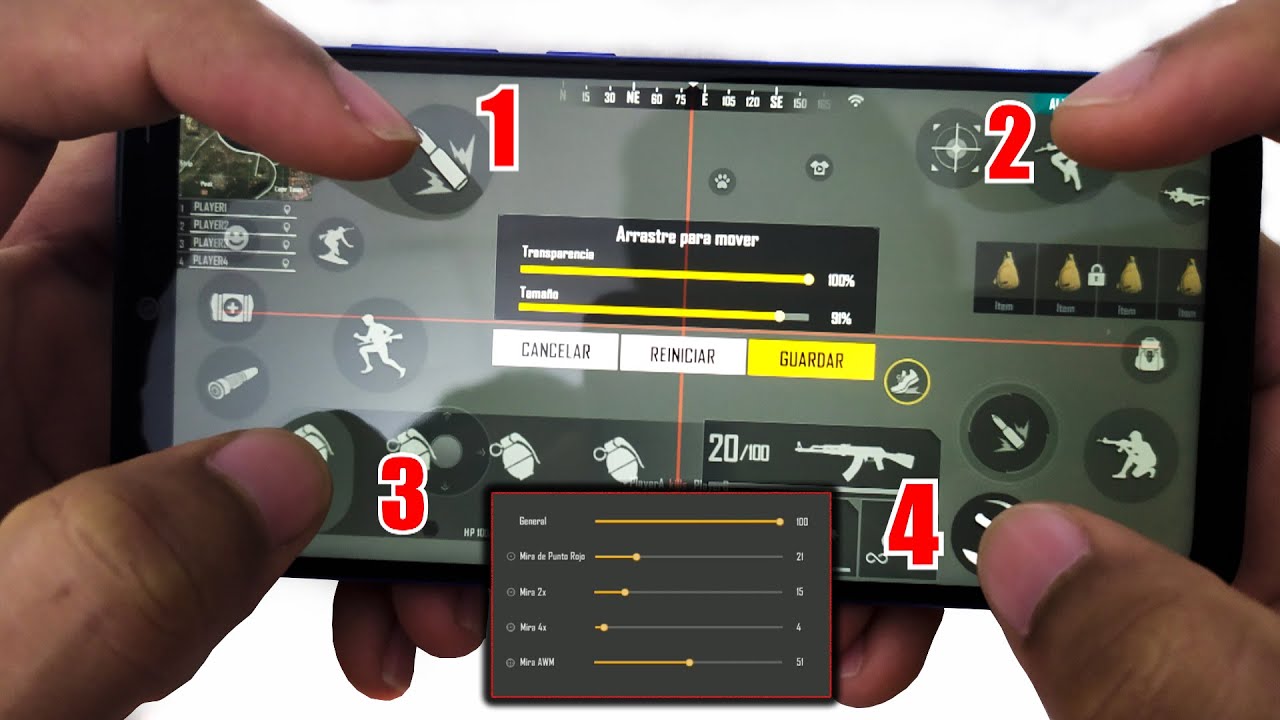If you're a fanatic player of Free Fire, we are sure that at some point the idea of using a console controller with your mobile to play this title crossed your mind. We all know that it is much more comfortable to use a GamePad than to use only touch controls.
If you agree with us, stay to read the explanation of the steps to follow to play free fire with gamepad without octopus, whether on Android phones or iOS.

How to play Free Fire with Game Pad without using Octopus
If you want to play Free Fire with the controller, you must connect it via Bluetooth wirelessly. Although you have been told otherwise, it is possible to do it and the method it's the same on any device. Of course, logically your control must have the necessary functions integrated.
For example, Xbox One GamePad and PS4 GamePad they work great. In case your GamePad has built-in Bluetooth, you need to update it to the latest version and then follow these steps:
- First, turn on Bluetooth on your phone.
- Grab your controller and turn on the feature there. As for the PS4 GamePad, just hold down the Home and Share buttons for a few seconds at the same time, until the lights flash.
- On your mobile go to the settings or configuration menu and press the “Devices connected by Bluetooth” tab.
- Access the “pair a new device” section on the phone and wait until the nearby ones are displayed.
- If you did it right, the remote will be seen in the list with a name similar to “Wireless Controller”.
- Now, select said device and connect it to your mobile.
By doing these steps you will see that you can now open the Free Fire app and play the games.
Do you get errors when playing with GamePad?
Because Free Fire It was not designed to be played with a controller., it is normal for the game to have errors or problems. But if it simply does not allow you to access it with your control, it means that it is not compatible and will not work for what you want to achieve.
Connect the wired controller
Another alternative method is use a wired connection between both devices. However, this is something that some phones do not support, so keep the following in mind:
- Verify that the phone has USB OTG support by doing a Google search for your phone name and USB OTG terminal.
- If it doesn't have support you can't use this alternative.
- If you have support you need a USB OTG adapter compatible with your device.
Now, if you have the appropriate cable, connect it to the USB port on your device and at the same time, with the controller cable. Immediately, it will be indicated that they are already connected correctly, although some phones ask for permission beforehand. You are now ready to start playing with your loved one.