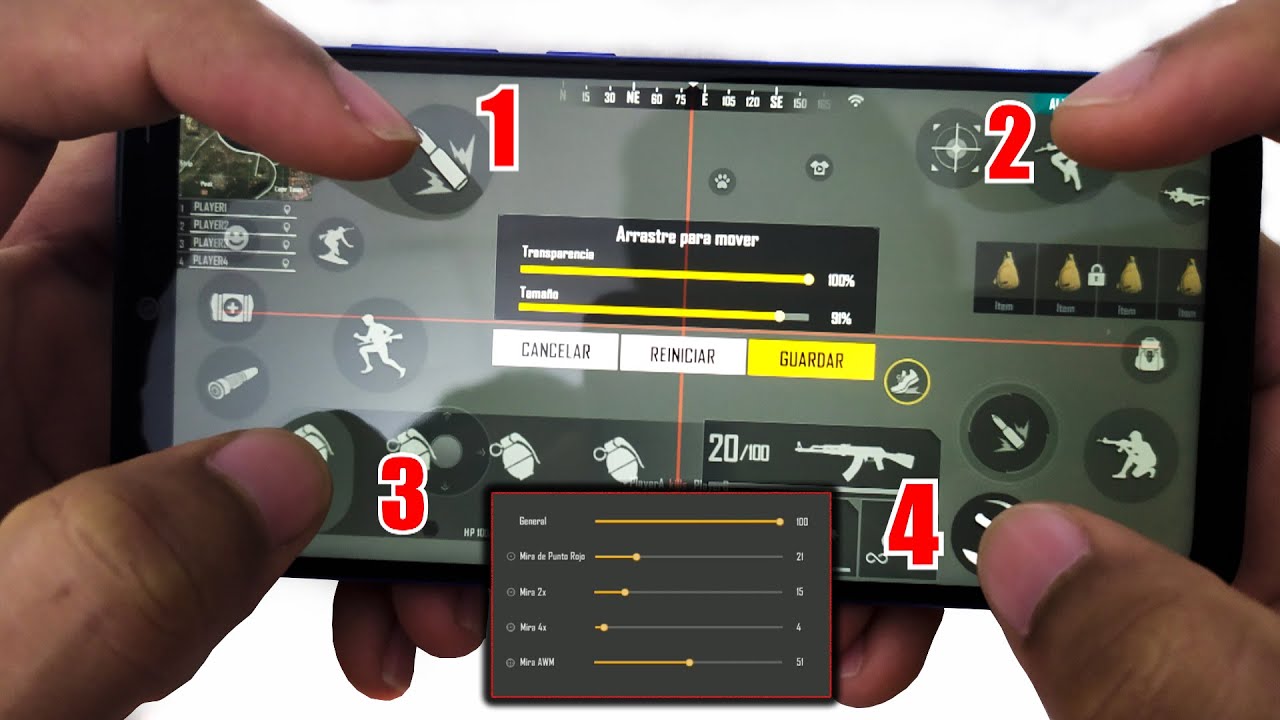If you have left your Free Fire account open on several devices and want to close the sessions, it is important that you learn to do it correctly. In this way, you avoid risks that third parties can steal your information or do something illegal in your name.
So stay to discover how to log out of Free Fire on other devices.

How to log out of Free Fire on other devices?
If you feel like someone else is using your account and you see changes you didn't make, get locked out or interrupted in the middle of the game, maybe you're right. The normal thing is that you do not know how to do the process, but here we leave you the step by step:
To close Free Fire
- First of all, it blocks the entrance to the game from your Facebook account, if you have it linked.
- Now, continue to close all the sessions that you have open yourself on other phones.
- Go to your phone's Settings, find the Facebook app, and tap where it says "Stop the app."
- Restart your mobile phone.
To close it on all devices:
- Open a session from Facebook, with your PC or mobile device.
- Find the menu item at the top and click.
- Scroll down to where it says "Settings and Privacy."
- Click on Settings
- Navigate until you find the Permissions section and select “Apps and Websites”.
- There you will see the launched applications that are linked to your account.
- Click on Free Fire,
- Click Delete.
- Your account will not be deleted, but the open sessions will be deleted, that is, they will be closed.
Close open Facebook sessions on other phones
It is also important to do, follow these recommendations:
- Access your account from any device.
- Click on the menu option at the top.
- Scroll to the bottom, and tap “Settings and Privacy”.
- Click on Settings.
- Go to the “Account” tab and select “Password and security”.
- Scroll to “Where did you log in” and click on “See all” which will be highlighted in blue.
- Scroll to the bottom and click "Close All Sessions."
Once you finish doing each of the mentioned steps, you will be ready and you will have closed all the sessions open on other devices.